When you land on your Dashboard, you’ll be on the Main Search Screen.
- On the left, you’ll see the map.
- On the right, you’ll find your search options.
- Once a search is applied, the filtered list of leads will display on the right.
Ways to Start a Search:
A. Start Your Journey
- Find Leads Near Me – Uses your current location to display leads nearby. You’ll need to allow your browser to access your location (you’ll be prompted when you choose this option).
B. Revisit a Recent Search
- Quickly access your last 5 searches.
C. Saved Searches
- Save your search criteria (location + filters) for easy reuse.
- Note: This saves the criteria, not the exact list of leads. Results update each time based on current data.
D. Start a New Search
- Use the “Where would you like to invest?” field.
- Enter a location (zip, city, county, state, or specific address).
- Select the correct option from the dropdown list that appears as you type.
Once the location is selected, you will see the map of the searched location on the left and the results list on the right.
Click on FILTERS (just above the results list on the right) and select the FILTERS you would like to apply.
On this screen, you’ll find:
A. Filter Summary
- Displays the filters you’ve applied. Updates automatically as you make changes.
B. Location Search
- Enter one or more locations to refine your results.
- Note: You can only search one state or one specific address at a time.
C. Filter Tabs
- Click a tab to jump directly to that section of filters.
- You can also scroll up or down to browse all filters.
D. Action Buttons (always visible at the bottom of the screen)
These apply to your entire list of leads:
- Save Filters – Saves your search criteria (not the leads themselves). Results will refresh each time you use it.
- See Results – Returns you to the results view (map on the left, list on the right).
- Download – Exports your list so you can save it to your computer.
- Direct Mail – Start creating a direct mail campaign.
- LeadTrace – Acquire phone numbers and email addresses for your leads.
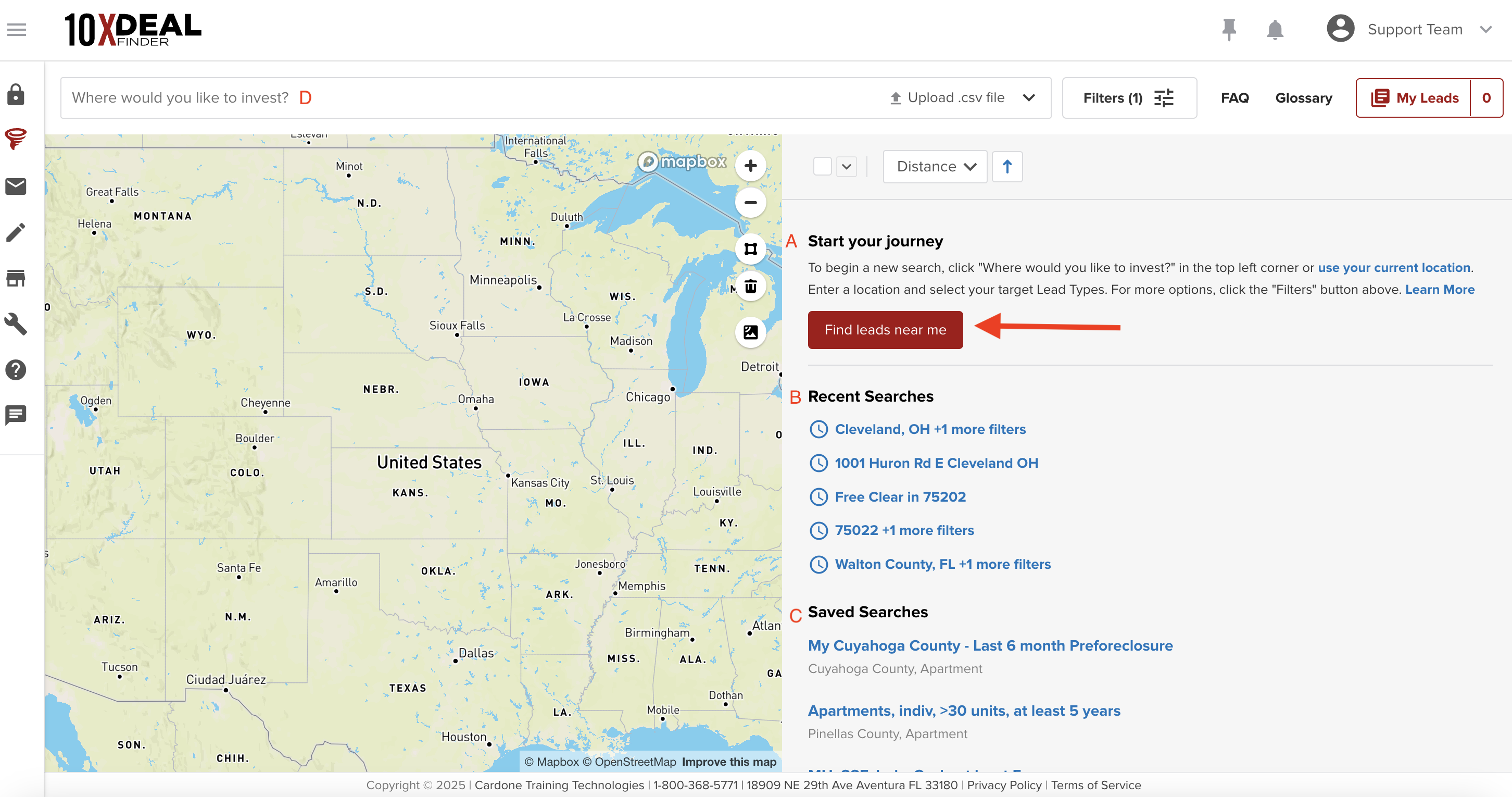

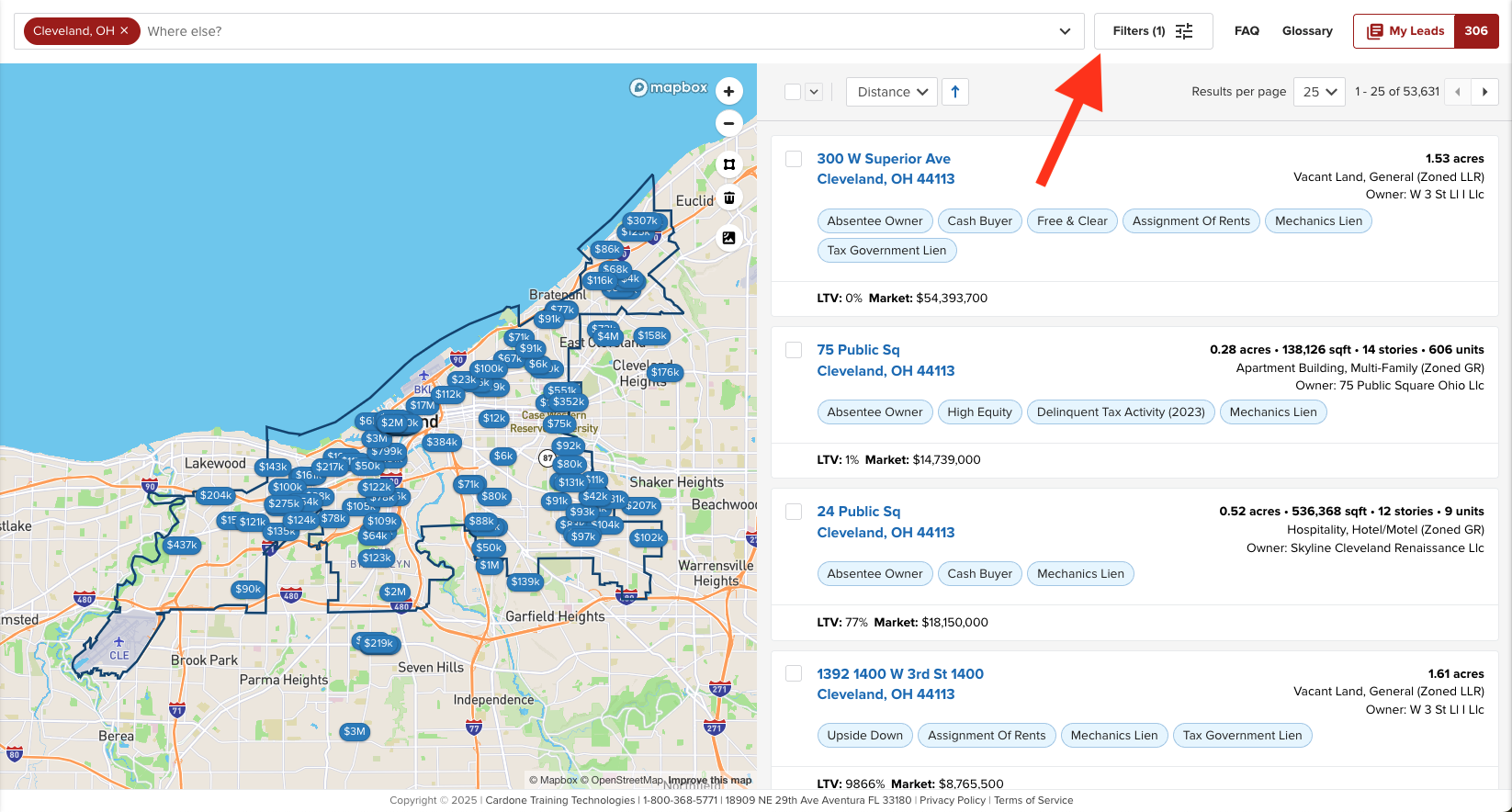
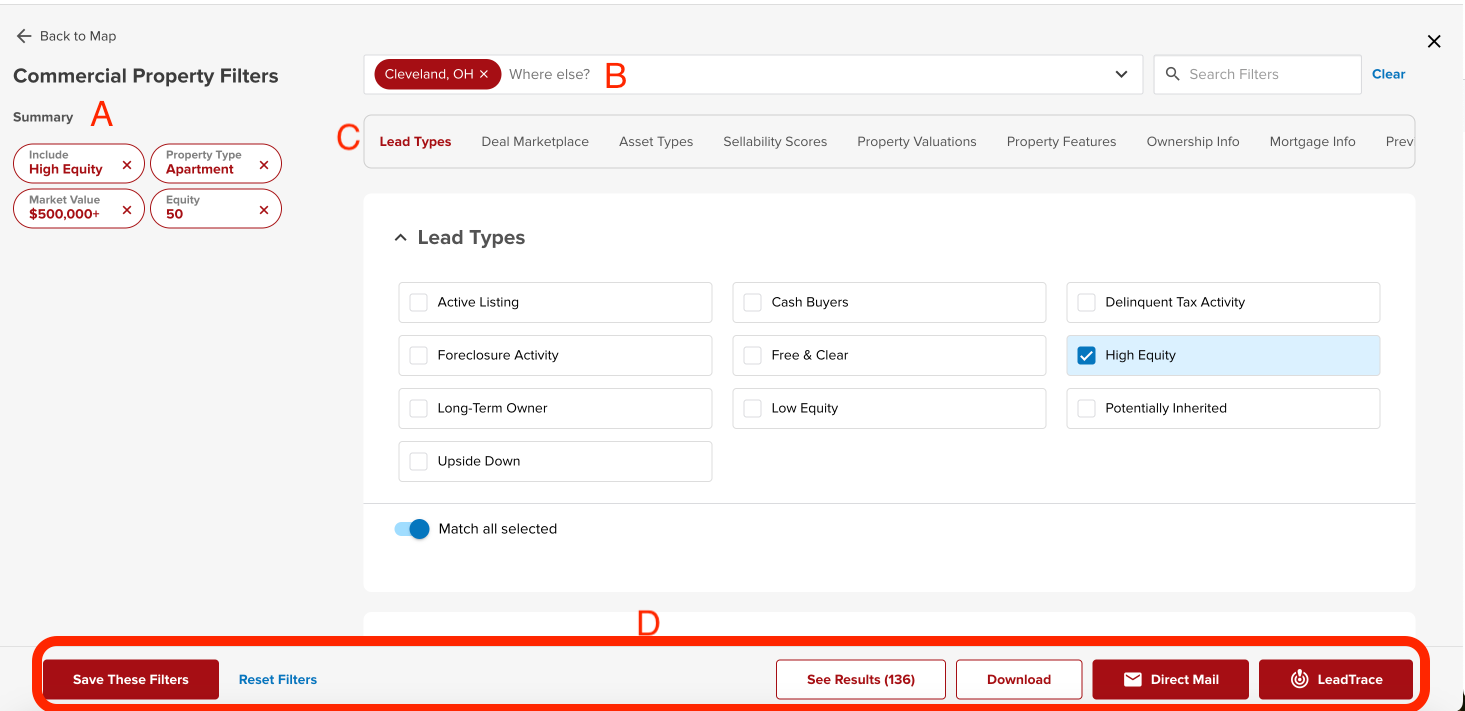
Josh Tobias
Comments